We are excited to share that Skiff is joining Notion.
Skiff's mission is to bring freedom to the internet by helping people collaborate and communicate with confidence and privacy. We see a deep alignment with Notion's vision to build a connected workspace and enable everyone to build tools that reflect their values and protect their privacy.
We're extremely excited to accelerate this mission by joining forces with Notion's world-class team and we are pursuing big plans for making all of our online lives freer and more empowered.
We look forward to continuing to serve you with even more exciting updates on the horizon.
Looking forward to what's ahead – the Skiff team
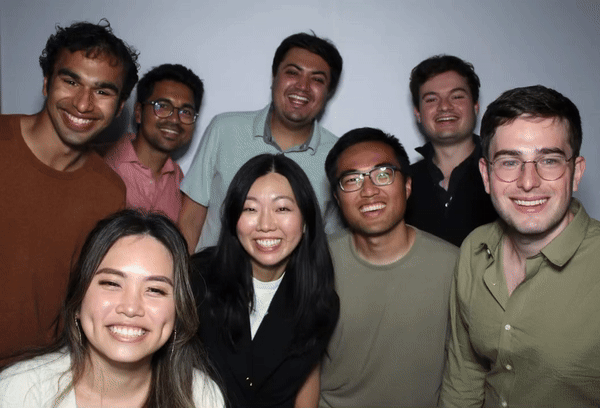
Learn about migrating your data